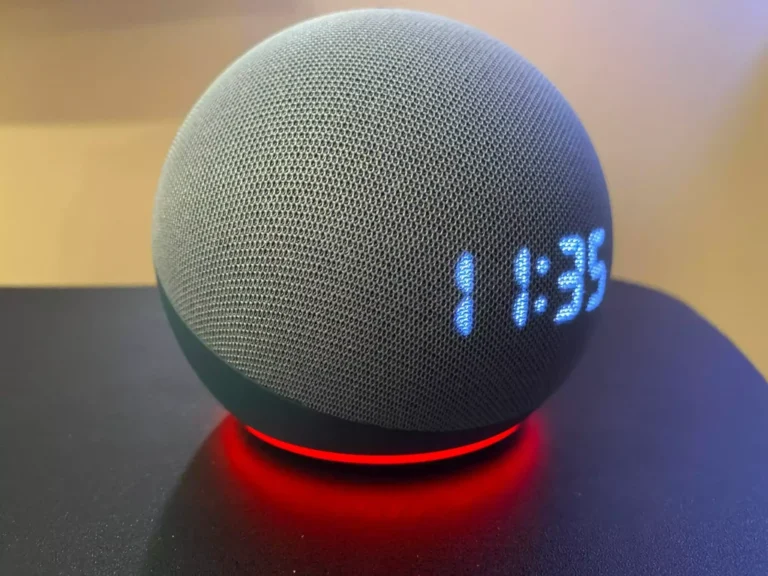Have you ever been in the middle of a relaxing evening, ready to have your favorite tunes play through your Alexa device, only to be greeted by an unexpected red ring? Yep, been there, done that.
If you’re wondering what that crimson glow actually means and, more importantly, how to banish it for good, you’re in the right place.
Alexa’s Indicator Lights

Alexa devices come with a variety of indicator lights that convey different messages. The colors and patterns of these lights provide users with a visual cue about what’s happening with their device.
Significance of the Red Ring
The red ring is a clear indication that something isn’t right. Unlike the blue ring, which signifies that Alexa is listening, or the yellow ring, which indicates a message or notification, the red ring often means that Alexa is experiencing issues.
It could be a microphone issue, a connectivity problem, or a privacy setting that’s been activated.
Other Indicator Lights and Their Meanings
While the red ring is crucial, it’s essential to understand other indicator lights as well. A spinning blue light means Alexa is starting up, a purple light indicates Do Not Disturb mode is on, and a green light signifies an active call or Drop In.
Recognizing these lights can help users diagnose and address issues more effectively.
What are the Common Reasons for the Red Ring?
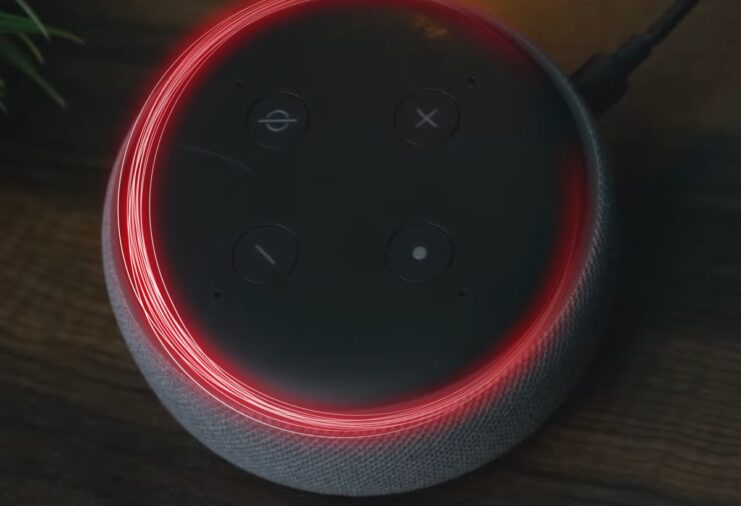
The red ring can be alarming, but understanding its root causes can help users address the issue more effectively.
The microphone is Turned Off
One of the simplest reasons for this is that the microphone on your device has been turned off. This means that Alexa can’t hear or respond to any commands. It’s a privacy feature, ensuring that the device isn’t listening when you don’t want it to.
Connectivity Issues
Another common reason is connectivity issues. If Alexa can’t connect to the internet, it can’t function correctly. This could be due to a problem with your Wi-Fi network, a broader internet outage, or an issue with Amazon’s servers.
How to Troubleshoot This?
Once you’ve identified the potential cause of the red ring, the next step is troubleshooting. Here are some steps to help you get Alexa back to its normal state.
Step 1 – Check the Microphone
If the microphone is turned off, Alexa will display a red ring and won’t respond to voice commands. To check, look for the microphone button on your device and ensure it’s not pressed. If it is, simply press it again to turn the microphone back on.
Step 2 – Restart Your Device
Like many tech issues, sometimes the solution is as simple as turning the device off and on again. Unplug your Alexa, wait for about 30 seconds, and then plug it back in. This can often resolve minor glitches and connectivity issues.
Advanced Troubleshooting Techniques
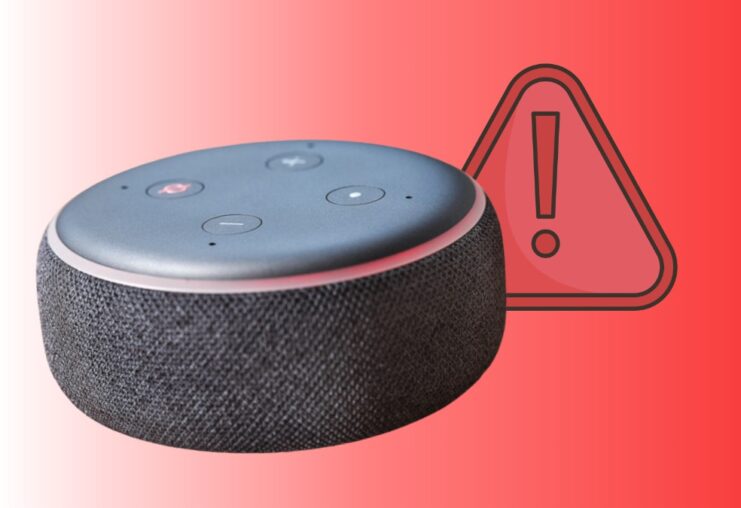
Sometimes, the basic troubleshooting steps might not resolve the issue. In such cases, a deeper dive is required to get Alexa back to its chirpy self.
Reset Your Alexa Device
If restarting doesn’t work, a factory reset might be in order. This will erase all personalized settings and return the device to its original state. To reset, find the reset button on your device (its location varies by model).
Press and hold until the light ring turns orange, signaling the device is in setup mode.
Check for Device Updates
Outdated software can sometimes cause glitches. Ensure your device has the latest updates. Usually, Alexa updates automatically when connected to the internet. However, if there’s an issue, you can manually check for updates in the Alexa app.
Check Privacy Settings

The red ring can sometimes be linked to the privacy settings. It’s essential to understand these settings to ensure you’re using the device as intended.
Activating ‘Do Not Disturb’ Mode
When the ‘Do Not Disturb’ mode is activated, Alexa won’t alert you with calls, messages, or notifications. While this mode is indicated by a purple light, any attempt to communicate with the device might result in a red ring if there are other underlying issues.
Disabling Drop-In
Drop-In is a feature that allows trusted contacts to connect with you directly. If you’ve disabled this feature and someone tries to Drop In, Alexa might display a red ring.
Ensuring a Stable Internet Connection
A stable internet connection is vital for Alexa’s smooth operation.
Check Wi-Fi Signal Strength
Place your device closer to the router to ensure it gets a strong Wi-Fi signal. Walls and other electronic devices can interfere with the signal. If the device consistently shows a red ring, consider moving it to a more central location.
Reconnect to Wi-Fi
If the device loses its connection to Wi-Fi, you’ll need to reconnect. Open the Alexa app, go to ‘Devices’, select your device, and then tap on ‘Change’ next to Wi-Fi settings. Follow the on-screen instructions to reconnect.
When to Contact Amazon Support?
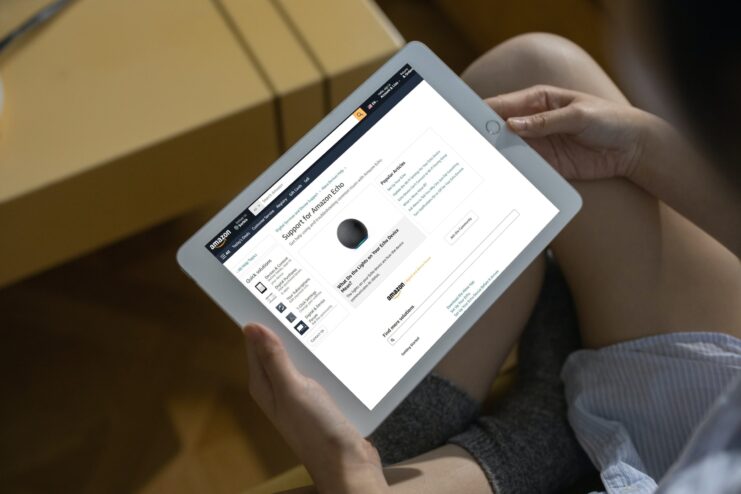
If all else fails, it might be time to reach out for professional help.
Identifying Hardware Issues
If you’ve tried all the troubleshooting steps and Alexa still displays a red ring, there might be a hardware issue. In such cases, it’s best to contact Amazon support or check if your device is still under warranty.
Getting Expert Assistance
Amazon’s customer support is well-equipped to handle Alexa-related issues. They can guide you through advanced troubleshooting steps or advise on potential replacements if needed.
How to Prevent Future Red Rings?
Prevention is better than cure. Here are some steps to ensure your device runs smoothly.
Regular Device Maintenance
Clean your Alexa device regularly to prevent dust accumulation, which can interfere with its microphones and speakers. Also, ensure it’s placed in a well-ventilated area to prevent overheating.
Stay Updated with the Software
As mentioned earlier, always ensure your device has the latest software updates. Regular updates not only bring new features but also fix known bugs and issues.
FAQs:
How long does it usually take to fix this issue?
It typically takes around 10 minutes, depending on the cause.
Can physical damage to the Echo cause the red ring?
Yes, physical damage, such as a drop or dent, might interfere with the microphone’s capabilities, leading to the red ring.
Are there any visual guides?
Yes, many online resources, including videos and step-by-step guides, can assist users in addressing the issue.
Is the red ring exclusive to Alexa devices?
While the red ring is a known indicator for Alexa devices, other smart devices might have their own unique indicators for similar issues.
Can the problem appear due to voice recognition issues?
The red ring specifically indicates that the microphone is off. However, if Alexa isn’t recognizing your voice, it might be due to other issues unrelated to the red ring.
The Bottom Line
In the rapidly evolving landscape of smart home devices, staying informed and proactive is key. As Alexa and similar technologies become even more integrated into our lives, it’s essential to remember that every piece of tech, no matter how advanced, can have its off days.
Understanding the root causes of the red ring, whether it’s a simple microphone switch-off or a more complex connectivity issue, is half the battle. Armed with this knowledge, you can confidently address problems, ensuring minimal disruption to your daily routines.
Related Posts:
- Ninja Air58 Cherry Blossom Red - 2024 Lightweight & Unique
- Why is Alexa Not Responding to Voice Commands? 8 Easy Fixes
- How to Fix CPU Fan Error on Boot Time? - Quick Fix Tutorial
- Does Your Phone Charge Faster on Low Power Mode?
- Why Does My Bluetooth Speaker Keep Beeping? - Silent…
- Why Does My Mic Keep Cutting Out in Windows 10/11? -…