Have you ever been in the middle of an exhilarating gaming session, only to be jolted by a sudden drop in your game’s frame rate? Or worse, has your computer ever crashed unexpectedly during a crucial moment in gameplay?
These frustrating interruptions can often be traced back to an overheating Graphics Processing Unit (GPU). The GPU is the heart of your gaming experience, responsible for rendering lifelike graphics and smooth animations.
However, when pushed to its limits, it can generate excessive heat, leading to performance issues or even hardware damage. By understanding the intricacies of GPUs and their temperature thresholds, you can ensure a seamless and immersive gaming experience.
Explore the fascinating world of Graphics Processing Units and learn strategies to optimize their performance and longevity.
The Silent Powerhouse
In the vast world of computer components, there’s one element that often goes unnoticed despite its monumental role in our digital experiences. When you’re deeply engrossed in a virtual realm, whether you’re battling formidable adversaries, exploring mysterious dungeons, or simply traversing expansive terrains, the intricate machinery working tirelessly behind the scenes is easy to forget.
The Heat Challenge

However, like all heroes in epic tales, the GPU too has its vulnerabilities. Its Achilles heel? Heat.
As this powerhouse relentlessly processes the complex graphics of today’s high-definition, resource-intensive games, it generates a significant amount of heat. And while it’s designed to handle these thermal challenges to a certain extent, there’s a threshold to its tolerance. Cross that limit, and the GPU, in its bid to protect itself, might dial back its performance.
This self-preservation mechanism, known as ‘throttling,’ reduces the GPU’s operational speed to prevent potential overheating damage. If left unchecked, consistently high temperatures can not only degrade the GPU’s performance over time but can also shorten its lifespan, leading to potentially irreversible damage.
What’s the Ideal Temperature?
So, this brings us to the pivotal question every gamer and computer enthusiast often ponders: How hot is too hot for a GPU, especially during those marathon gaming sessions? The answer, unfortunately, isn’t a one-size-fits-all.
It varies based on the specific GPU model you own, the ambient temperature of your gaming environment, and, of course, the graphical intensity of the game or software you’re running. However, as a general guideline, it’s advisable to keep the GPU’s temperature between 65°C and 85°C. Consistently clocking temperatures above 85°C is a red flag, signaling that your GPU is in dire need of some cooling intervention.
Keeping Your Cool: Pro Tips
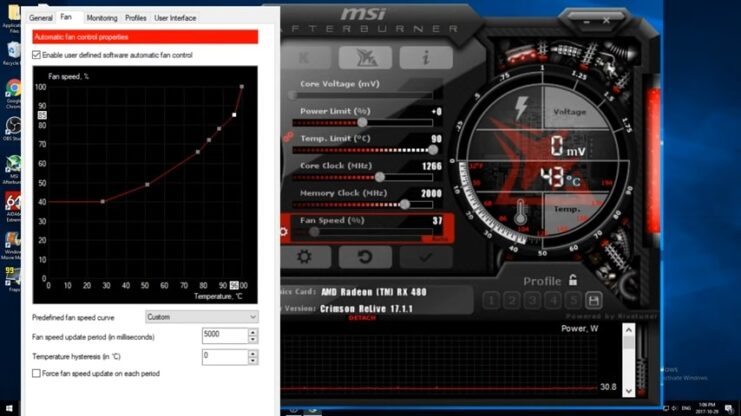
The Graphics Processing Unit (GPU) is akin to the beating heart of your computer’s visual capabilities. It’s responsible for rendering breathtaking visuals, smooth animations, and immersive gaming experiences. However, this immense power also brings with it the inherent challenge of managing heat. To ensure your GPU remains cool and operates at optimal performance, consider the following expert tips:
Stay Updated
Just like any software, your GPU drivers need regular updates. Manufacturers frequently release patches and updates that not only fix potential bugs but also optimize performance. Staying updated ensures your GPU runs smoothly and efficiently.
Power Play
Modern GPUs come equipped with various power settings tailored for different tasks. For everyday activities like browsing or document editing, the “Power Saving” mode is ideal. However, for intensive tasks like gaming or 3D rendering, switch to “Maximum Performance” to harness the full power of your GPU.
Harness Advanced Features
Technologies like DLSS (Deep Learning Super Sampling) by NVIDIA and FSR (FidelityFX Super Resolution) by AMD are game-changers. They enhance game performance by intelligently rendering graphics, ensuring you get the best visuals without putting undue stress on your GPU.
Undervolting
This technique involves reducing the voltage supplied to the GPU. By doing so, you can decrease its operational temperature without compromising performance. However, it’s essential to approach undervolting with caution. Ensure you’re familiar with the process and its implications.
Invest in Cooling
Think of a cooling system as your GPU’s personal bodyguard. Whether you opt for air cooling or a more advanced liquid cooling system, it’s vital to choose a solution that’s both efficient and compatible with your GPU model.
For even more enhanced performance

There are a few additional factors to take into account.
Close Unneeded Apps
Every running application consumes resources. When gaming or performing GPU-intensive tasks, close irrelevant applications. This ensures your GPU can dedicate its full power to the primary task at hand.
Optimize Airflow
A well-ventilated computer case is crucial. Proper airflow ensures that cool air circulates effectively, helping maintain optimal GPU temperatures. Consider adding or repositioning fans to achieve the best airflow dynamics.
Cleanliness is Key
Over time, dust and debris can accumulate within your computer case, acting as unwanted insulators that trap heat. Regular cleaning sessions can prevent this buildup, ensuring your GPU remains cool and efficient.
The Risks of Overheating

A consistently overheated GPU is a ticking time bomb. Overheating can initiate ‘throttling,’ a protective mechanism where the GPU intentionally slows down to prevent potential damage.
While this safeguards the hardware, it can lead to noticeable performance drops, resulting in laggy games and a diminished user experience. Chronic exposure to elevated temperatures can degrade the GPU’s components, potentially leading to its complete failure.
In such cases, users are often left with no choice but to invest in a costly replacement.
Monitoring Pulse
Awareness is the first step towards prevention. Regularly monitoring your GPU’s temperature can help preempt potential issues. Here’s how:
- Software Solutions: There are dedicated tools like MSI Afterburner and GPU-Z that not only provide real-time temperature readings but also offer a plethora of other GPU-related insights.
- Windows Task Manager: For those who prefer a no-frills approach, the Windows Task Manager provides a straightforward method. Simply navigate to the “Performance” tab and select “GPU” to view its current temperature, among other metrics.
By staying informed and proactive, you can ensure the longevity and peak performance of your GPU, leading to a seamless computing experience.
FAQs
How do I know if my GPU cooler is failing?
Signs include temperatures consistently above 85°C, performance throttling, unusual noises, and system crashes.
How often should I clean my GPU?
At least annually. If you’re in a dusty area, consider cleaning more frequently.
Final Words
Every avid gamer seeks an uninterrupted, high-quality gaming experience. Central to achieving this is the health and efficiency of your Graphics Processing Unit (GPU).
It’s crucial to ensure that your GPU’s temperature remains within the optimal range of 65°C to 85°C. Exceeding this range can lead to performance hiccups or even long-term damage.
By heeding the advice and tips provided earlier, not only can you extend the lifespan of your GPU, but you can also guarantee smoother, more immersive gaming sessions. After all, a well-maintained and cool GPU translates to a contented gamer.
Always remember, a cool GPU is a happy GPU!
Related Posts:
- Buying a Temperature Humidity Chamber: Essential…
- Field Grade Officers Can Now Respond to Adverse Information
- 213 Things That Start With L - Acquire Everything Now
- 161 Things That Start With J - Explore Everything Now
- Longest Disney Movies Till Now - Bet You Didn’t Know This
- Graphics Card Not Detected: Bring It Back Now!







