Ever been in a situation where you really need your flashlight to work on your Android phone, but it just decides to give up on you? Trust me, I’ve been there too, and it’s beyond frustrating!
But fear not, because I’ve got five simple and relatable solutions that can get your flashlight back up and shining in no time. In this guide, I’m going to walk you through 5 easy steps to fix that issue.
Step 1 – Check Flashlight App and Settings
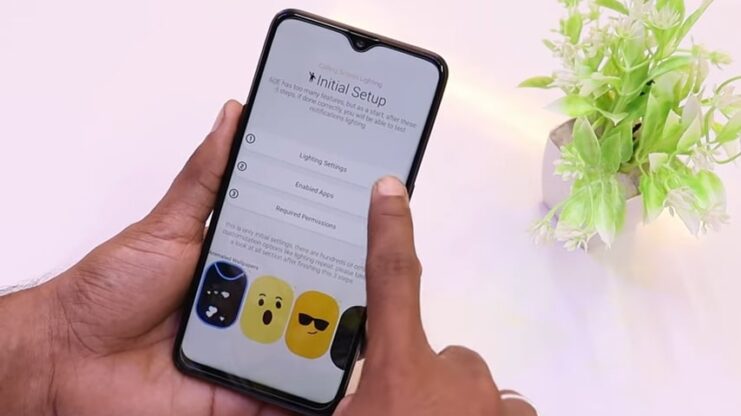
The foundation of any troubleshooting process lies in first understanding and addressing the basics. Ensure that the flashlight’s software controls are in order.
Glitches and Minor Bugs
Apps often run into minor bugs that can hinder functionality. Restarting the app or your phone can sometimes do the trick. Additionally, ensure that no other apps are using the camera or flashlight in the background.
App Updates
An outdated app might not be compatible with your phone’s current software. Visit the Google Play Store and ensure that your default flashlight app is updated to the latest version.
Permissions
It’s easy to overlook the importance of granting the right permissions. Some flashlight apps require camera permissions since the flashlight is technically part of the camera module.
Ensure that the app has the necessary permissions by navigating to Settings > Apps > Flashlight > Permissions.
Quick Settings
Sometimes, the problem isn’t with the app but with the shortcut in the quick settings. Try accessing the flashlight through the main app or another app to see if the issue persists.
Step 2 – Inspect Physical Hardware

If the software checks out, the next logical step is to inspect the hardware. Like all physical components, wear and tear or minor damages can affect performance.
Camera and Flash Module
The flashlight is closely tied to the camera’s flash module. A drop or bump can misalign or damage the flash module. If your camera flash isn’t working either, this might be the culprit. In such cases, professional inspection might be necessary.
Also, dirt or debris lodged in the camera or flashlight area can block the light. A gentle cleaning using a soft cloth or compressed air can sometimes restore functionality.
Battery and Power
Your phone’s battery health and power can indirectly affect the flashlight.
Low Battery
Some Android devices disable certain functionalities, like the flashlight, when the battery is critically low. Ensure that your phone has enough charge and isn’t in any power-saving mode that restricts flashlight use.
Faulty Battery
If the battery is failing, it might not supply the required power to the flashlight module. Monitor your battery health, and consider a replacement if it’s on its last legs.
Step 3 – Dive into Advanced Settings
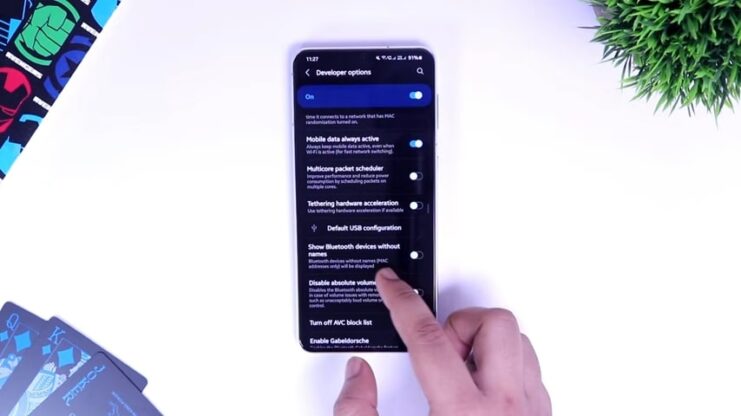
For tech-savvy users, delving into the advanced settings can sometimes yield results. If you’re familiar with developer options or have experience troubleshooting Android issues, this section might be for you.
Sometimes, the settings hidden in developer options can interfere with regular functionalities.
USB Debugging
While it’s a valuable tool for developers, having USB debugging enabled can sometimes mess with regular functions. Head over to Settings > Developer Options and ensure it’s turned off.
Background Processes
Limiting background processes can sometimes interfere with the flashlight. Ensure that it’s set to a standard limit.
Safe Mode
Safe mode loads only the essential software and can help pinpoint issues. Starting your device in safe mode can help identify if a recently installed app is causing the flashlight to malfunction. If it works in safe mode, you might need to uninstall problematic apps.
The method to boot into safe mode varies by device. Generally, it involves holding the power button and volume down button simultaneously during startup. Always refer to your device’s manual or online guide.
Step 4 – Software Resets and Updates
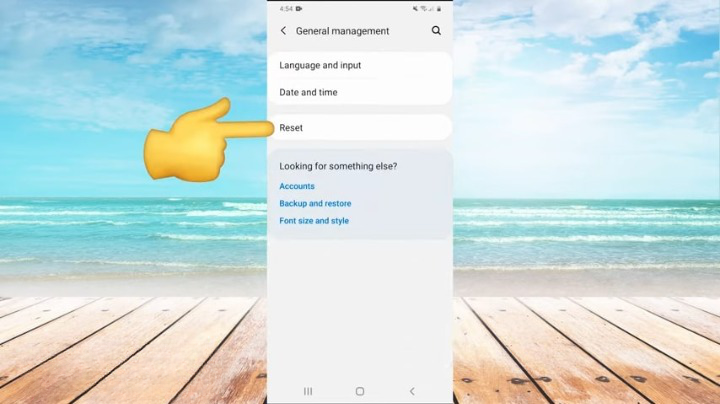
Sometimes, the root of the problem can be buried deep within the system software. Addressing these can require resets or updates, ensuring that your device functions at its optimal capacity.
Factory Reset
A drastic measure, but effective. While cumbersome, a factory reset will revert your phone to its original settings, erasing potential conflicts or malfunctions. Remember to back up all essential data before you proceed.
Navigate to Settings > System > Reset > Factory data reset. It’s crucial to remember that this will erase everything on your device.
System Updates
Keeping your software updated can often resolve a myriad of issues. Developers continually push updates to fix known bugs. An update might address the flashlight issue you’re facing.
Head over to Settings > System > Advanced > System Update to check if a new software version is available for your device.
Step 5 – Third-Party Flashlight Apps
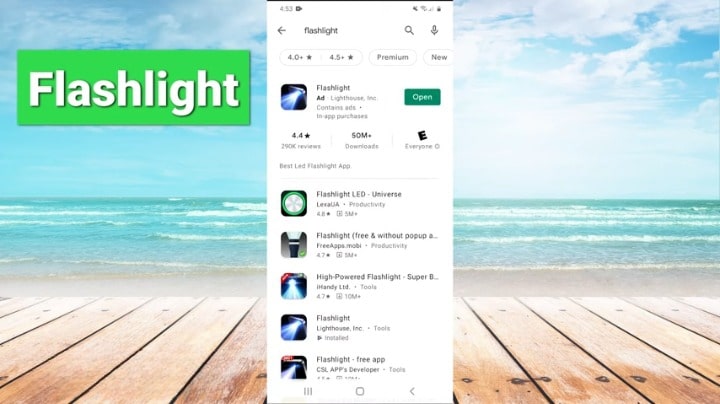
If the built-in flashlight app is the problem, utilizing third-party applications can be a temporary or even a permanent solution. Many of these apps come with enhanced features, providing more than just a simple on-off switch.
Choosing a Reliable App
The Google Play Store brims with numerous flashlight apps, but not all are created equal.
- Check Reviews: User reviews can offer insights into the app’s reliability and functionality. Choose an app with high ratings and positive feedback.
- Avoid Bloatware: Some apps come with unnecessary features that can consume memory and battery. Opt for lightweight apps that cater primarily to the flashlight function.
Managing App Permissions
While third-party apps can be handy, they often require permissions. As with the built-in flashlight app, ensure that the third-party app has the required permissions to access the flashlight and camera module. Always read the permissions required by the app.
If a simple flashlight app requests access to unrelated features like contacts or messages, it might be wise to reconsider your choice.
Last Shot – Seek Professional Help!

If you’ve tried every solution and the problem persists, it might be time to consult professionals. Sometimes the issue can be beyond regular troubleshooting and might need expert hands.
Warranty and Service Centers
Making use of your phone’s warranty can save both time and money. If your phone is still under warranty, the service center might repair or even replace the faulty components free of charge.
Always opt for authorized service centers as they are more likely to have genuine parts and trained technicians.
Local Repair Shops
For out-of-warranty devices, local repair shops can be a feasible alternative. Choose a repair shop with good reviews and a reputation for quality work. It’s essential to ensure that your device is in safe hands. Before handing over your device, ask for a cost estimate.
This way, you can avoid unexpected charges and decide if the repair is worth the price.
FAQs:
What if the flashlight isn’t working while taking pictures or videos?
Reset the camera app data. This can be done from the phone’s settings under “Applications” > “Camera” > “Storage” > “Clear data”.
Could my app preferences be causing the issue?
Yes, incorrect app preferences, including permissions and default apps, might cause the flashlight to malfunction. Resetting app preferences might help.
How do I reset app preferences?
Go to “Settings” > “Applications”, tap on the three vertical dots menu, and select “Reset app preferences”.
What if it works in safe mode?
Some recently installed apps might be interfering with it. Uninstall recently added apps one by one to identify the problematic one.
Are there any videos that can guide me through these solutions?
Yes, there are tutorials available on platforms like YouTube that provide step-by-step guidance.
The Bottom Line
All in all, a systematic approach to troubleshooting can often resolve the issue with the flashlight on your phone. From basic software checks to professional repairs, there’s a solution for almost every problem. So the next time you’re left in the dark, you’ll know just what to do!
Related Posts:
- AirPods Microphone Not Working - 10 Tips How to Fix It
- Xiaomi Is Working On A New 360-Degree Display Phone…
- 10 Best Cell Phone Car Mount 2024 - Safe Place for…
- GPU Fans Not Spinning: Main Causes and How to Fix Them
- How to Fix CPU Fan Error on Boot Time? - Quick Fix Tutorial
- Top 23 Android Games You Can Play Without Internet?…







