Are you tired of the standard audio experience while gaming on your PS4? If you’re looking to take your gaming sessions to the next level, it’s time to consider connecting a Bluetooth speaker to your console.
By doing so, you’ll immerse yourself in a world of richer, more dynamic sound that complements your gaming adventures perfectly.
In this guide, we’ll walk you through the simple steps to achieve such an experience. Get ready to hear every detail, explosion, and soundtrack as if you’re right in the heart of the action!
PS4’s Bluetooth Capabilities

The PS4 is a versatile console, but when it comes to Bluetooth, there are some limitations to be aware of. Before diving into the connection process, it’s essential to understand what the PS4 can and cannot do.
The PS4 comes equipped with Bluetooth 2.1, which allows it to connect wirelessly to a range of devices. However, Sony has restricted the PS4’s Bluetooth capabilities for audio devices.
This means that, out of the box, you can’t directly connect most Bluetooth speakers or headphones. While this might seem like a significant limitation, there are workarounds. These methods, which we’ll explore in this guide, enable you to enjoy your games with enhanced audio.
Why Sony Restricted Bluetooth Audio
Sony’s decision to restrict Bluetooth audio on the PS4 wasn’t arbitrary. The primary reason is latency. Bluetooth audio can introduce a delay, which might disrupt the gaming experience, especially in fast-paced games where audio cues are crucial.
However, with advancements in technology, many modern devices offer low-latency modes, making them more suitable for gaming. If you’re keen on using a Bluetooth speaker with your PS4, ensure it supports low-latency audio.
The Most Common Method – Using a Bluetooth Dongle
For many PS4 owners, the easiest way to connect a Bluetooth speaker is by using a Bluetooth dongle. This method bypasses the PS4’s native restrictions, allowing for a broader range of audio devices to be connected.
How to Choose the Right Dongle?
Not all dongles are created equal. When shopping for one, ensure it’s compatible with the PS4 and supports the audio profiles you need. APTX Low Latency is a desirable feature, as it reduces audio lag, ensuring your gaming experience remains immersive.
Once you’ve got your dongle, the setup process is straightforward. Plug it into one of the PS4’s USB ports, and it should automatically power up and enter pairing mode.
Pairing Your Speaker
With the dongle plugged in and in pairing mode, turn on your device and set it to pairing mode as well. The exact steps can vary between speaker models, so refer to your device’s manual if you’re unsure.
Once both devices are in pairing mode, they should find each other and connect. You’ll know they’re connected when the dongle’s LED changes color or stops blinking, and your speaker emits a confirmation sound.
Next Step – Adjusting PS4 Audio Settings
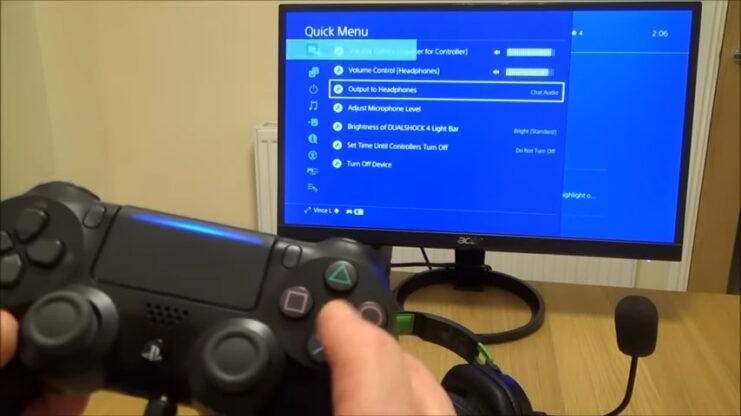
After connecting your device, you’ll need to adjust some settings on your PS4 to ensure the audio is routed correctly.
Setting Audio Output
Navigate to the PS4’s main menu and go to Settings > Devices > Audio Devices. Here, under the Output Device option, select USB Headset (Your Dongle’s Name).
This will ensure the audio is sent to your device. It’s also a good idea to adjust the volume levels to ensure they’re optimal for your device. You can do this under the Volume Control (Headphones) option in the same menu.
Prioritizing Chat Audio
If you’re playing multiplayer games and using voice chat, you might want to prioritize chat audio to ensure you can hear your teammates clearly. To do this, go to Settings > Devices > Audio Devices and select Output to Headphones.
Choose Chat Audio from the options. This will send chat audio to your device, while game audio plays through your TV or other connected devices.
Alternative Connection Methods
While the Bluetooth dongle is a popular choice, there are alternative methods to connect your device to the PS4. Exploring these can provide more flexibility based on your specific needs.
Using an Audio Cable
If your speaker has an auxiliary input, you can connect it directly to the PS4 using a 3.5mm audio cable. This method eliminates any potential latency issues since it’s a wired connection. To do this, plug one end of the cable into your device and the other into the PS4’s controller headphone jack.
This will route all audio through the speaker. Remember to adjust the PS4’s audio settings to ensure the sound is directed correctly.
Connecting Through a TV
Many modern TVs come with built-in Bluetooth capabilities. If your TV has this feature, you can connect your device to the TV instead of the PS4. This method is beneficial if you also want to use the speaker for other devices connected to the TV.
To set this up, refer to your TV’s manual for Bluetooth pairing instructions. Once the device is connected to the TV, any audio from the PS4 will play through the speaker.
Troubleshooting Common Issues
Even with the right tools and instructions, you might encounter some hiccups. Here’s how to address common issues when connecting a speaker to your PS4.
No Sound or Distorted Sound
If you’re not getting any sound or the audio is distorted, first check the volume settings on both the PS4 and your device. Ensure that neither is muted and that the volume is at an appropriate level. Next, check the connection.
If you’re using a dongle, ensure it’s firmly plugged into the PS4’s USB port. If you’re connecting through a cable, ensure it’s securely plugged into both the speaker and the PS4 controller.
Audio Lag or Delay
Audio lag can be a common issue with Bluetooth connections. If you’re experiencing this, first check if your device has a low-latency mode and activate it. If you’re using a dongle, ensure it supports APTX Low Latency.
If the problem persists, consider using a wired connection or connecting through the TV, as these methods typically have lower latency.
Optimize Your Audio Experience
Positioning Your Device
The placement of your device can significantly impact the audio quality. For the best sound, place the speaker at ear level and angle it towards your listening position. If you have a stereo device, ensure it’s centered to provide a balanced audio experience.
Using Sound Modes
Many Bluetooth speakers come with different sound modes, such as “Movie,” “Music,” or “Gaming.” Experiment with these to find the best sound profile for your games. Some modes might enhance dialogue clarity, while others might emphasize sound effects.
How To Maintain Your Speaker
To ensure longevity and consistent performance, it’s essential to take care of your device. Here are some maintenance tips.
Regular Cleaning
Dust and debris can accumulate on your device over time, affecting its sound quality. Use a soft cloth to wipe down your speaker regularly. For speakers with a grille, use a soft brush to remove any accumulated dust.
Battery Care
If your device has a built-in battery, ensure it’s charged regularly. Avoid letting the battery drain completely, as this can reduce its lifespan. When not in use for extended periods, store the speaker in a cool, dry place.
Recommended Speakers for Gaming

While many Bluetooth speakers are available in the market, not all are suitable for gaming. Here are some top recommendations based on sound quality, latency, and overall performance.
High-End Options
For those willing to invest in premium sound, brands like Bose, Sonos, and Bang & Olufsen offer Bluetooth speakers with exceptional audio quality and low latency. These devices often come with additional features like multi-room setups and customizable sound profiles.
| Brand | Model/Type | Features |
|---|---|---|
| Bose | Bose Portable Smart Speaker | Portable, Smart, Bluetooth, Battery Life: 12 hours, Charging Interface: USB-C, Water & Dust Resistance: IPX4 |
| Bose SoundLink Flex Bluetooth® Speaker | Portable, Bluetooth, Battery Life: 12 hours, Charging Interface: USB-C, Water & Dust Resistance: IP67 | |
| Sonos | Sonos Era 100 | Portable, Wi-Fi, Bluetooth, USB-C input, Volume slider, Play-pause button |
| Sonos Era 300 | Home speaker, Spatial audio, USB-C auxiliary input, Bluetooth pairing | |
| Sonos Roam | Portable, Bluetooth, Voice commands, Up to 10 hours of listening | |
| Bang & Olufsen | BEOSOUND EXPLORE FERRARI EDITION | Waterproof outdoor speaker |
| BEOSOUND 2 FERRARI EDITION | Powerful home speaker | |
| BEOSOUND A5 | Powerful portable speaker | |
| BEOSOUND A9 | Powerful, minimalist speaker |
Budget-Friendly Choices

If you’re on a budget, brands like Anker, JBL, and Sony offer great value for money. Their speakers provide good sound quality, and decent battery life, and often support advanced audio codecs, ensuring a lag-free gaming experience.
| Brand | Model/Type | Key Features |
|---|---|---|
| Anker | Soundcore Motion+ Bluetooth Speaker | – Hi-Res Audio with Qualcomm aptX – 30W of rich sound with BassUpTM technology – Frequency range: 50 Hz to 40 kHz – IPX7-rated waterproof – 12-hour Playtime |
| JBL | Authentics Series | – Retro style with modern tech – Dolby Atmos compatibility – Multi-room pairing – Authentics 300: 8-hour battery life – Authentics 500: 270W, 3.1 channel sound – Authentics 200: Twin tweeters, full-range woofer – Integration with Amazon and Google voice assistants |
| Sony | XB12 EXTRA BASS™ Portable Wireless Speaker | – Full range speaker type – Mono Speaker: 46mm – Bluetooth Version 4.2 – Frequency Transmission: 20 Hz – 20,000 Hz – Battery Life: 16H – IP67 water and dust protection – EXTRA BASS™ feature – Option for stereo sound with two speakers |
FAQs:

Will connecting a speaker affect my PS4’s performance?
No, connecting a Bluetooth device won’t significantly impact your PS4’s performance.
Can I use a Bluetooth headset and speaker simultaneously?
No, the PS4 typically supports only one Bluetooth audio device at a time.
What if my device keeps disconnecting?
Ensure it is fully charged and within range. Check for interference from other devices.
Can I use a Bluetooth speaker with my PS4 Slim or PS4 Pro?
Yes, you can use it with any PS4 model that supports Bluetooth connectivity.
Is it better to use a wired audio setup or a Bluetooth speaker for gaming?
Wired setups generally offer lower latency and more stable audio, but a Bluetooth speaker can provide wireless convenience. Choose based on your preferences and priorities.
Conclusion
Connecting a Bluetooth speaker to your PS4 can transform your gaming experience, making it more immersive and enjoyable. While there are some hurdles due to the PS4’s native Bluetooth restrictions, with the right tools and knowledge, you can easily overcome them.
Whether you’re a casual gamer or a hardcore enthusiast, investing in good audio can elevate your gaming sessions to new heights.
Related Posts:
- How To Connect PS4 To Laptop? - Level Up Your Gaming Setup
- Razer DeathAdder Chroma Gaming Mouse 2024 - Unlock…
- How To Connect Multiple Bluetooth Speakers -…
- How To Make A Bluetooth Speaker Louder? Unleash the…
- Why Does My Bluetooth Speaker Keep Beeping? - Silent…
- How To Charge A Bluetooth Speaker Without A Charger…







