Ever settled in for a movie night, fired up your projector, and just as the action unfolds, the audio leaves you hanging? Yep, been there, done that – not the most thrilling experience, right? Well, guess what? The era of these letdowns is officially ending!
In this guide, I’m your backstage pass to the world of connecting speakers to projectors. Get ready to kick those muted moments to the curb, because we’re about to crank up the volume and immerse ourselves in a whole new realm of cinematic sensation.
And how do you achieve this? You can connect your speakers to the projector using cables or wirelessly. Either way will make quiet movie history!
Connecting Using Cables

Analog Outputs
Wired connections are often the most reliable way to connect speakers to a projector. Here’s how to do it based on the type of output your projector offers.
Using a 3.5mm Audio Cable
Many projectors come with a 3.5mm audio output, similar to a headphone jack. This is one of the simplest methods to connect speakers to a projector.
- Step 1: Locate the 3.5mm audio out jack on your projector. This is where you’ll connect your speakers.
- Step 2: If your speakers also have a 3.5mm jack, simply connect the two using an audio cable. If they have RCA inputs, you’ll need a 3.5mm-to-RCA adapter.
Using RCA Cables
RCA cables are common in older audio equipment and some projectors. They usually come in pairs: red for the right audio channel and white for the left. If your device has RCA outputs, connect them to the corresponding inputs on your speaker or audio system.
- Step 1: Find the RCA audio out ports on your projector. They’re usually color-coded as red and white.
- Step 2: Connect the RCA cables from the projector to the speakers, ensuring that the colors match. If your speakers have a 3.5mm input, use an RCA-to-3.5mm adapter.
Digital Outputs

For modern setups and the best audio quality, digital connections are the way to go.
Using HDMI
HDMI is a popular choice as it carries both audio and video.
- Step 1: Locate the HDMI output on your projector. If it doesn’t have an HDMI output, but only an input, you might need an audio extractor to separate the audio from a source device.
- Step 2: Connect the HDMI cable from the projector to an AV receiver or directly to active speakers with an HDMI input.
Using Optical or Coaxial
These are pure audio connections, offering excellent sound quality.
- Step 1: Identify the optical or coaxial audio out port on your projector.
- Step 2: Using the appropriate cable, connect the projector to an AV receiver or directly to speakers that support these inputs.
Connecting Wirelessly
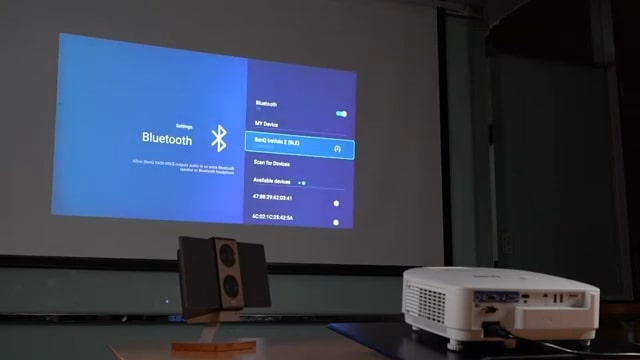
For a cleaner setup without the clutter of cables, wireless connections are a popular choice.
Bluetooth Connectivity
Bluetooth is a common wireless method for audio streaming.
- Step 1: Ensure your projector has Bluetooth capability. If not, you can purchase a Bluetooth transmitter that connects to your projector’s audio.
- Step 2: Pair the projector or transmitter with your Bluetooth speakers. This usually involves pressing a ‘pairing’ button on both devices until they recognize each other.
Wi-Fi and AirPlay
Some advanced devices offer Wi-Fi audio streaming or compatibility with Apple’s AirPlay.
- Step 1: Connect your projector to the same Wi-Fi network as your Wi-Fi-enabled speakers or Apple device.
- Step 2: Select the audio source on your speakers or use the AirPlay option on your Apple device to stream audio to compatible speakers.
Troubleshooting Common Issues
Sometimes, even when everything seems right, you might run into issues. Here’s how to troubleshoot some common problems.
No Sound from the Speakers
First, ensure all cables are securely connected. Check the projector’s audio settings and make sure it’s set to the correct output. If using Bluetooth, ensure the devices are paired and the volume is up on both the projector and the speaker.
Audio Delay or Lag
Audio delay is common with wireless connections. If the delay is significant, consider using a wired connection or an audio transmitter with low latency. Some projectors and speakers also have settings to adjust audio sync.
How to Enhance Your Audio Experience?

Once you’ve connected your speakers, there are ways to further enhance your audio experience.
Positioning Your Speakers
The placement of speakers can significantly impact sound quality. For stereo speakers, place them at an equal distance from where you’ll be sitting, angled slightly towards you. For home theater systems, follow the manufacturer’s guidelines for optimal placement.
Using Sound Modes and Equalizers
Many speakers and audio systems come with preset sound modes or equalizers. Experiment with these settings to find what sounds best for your content, whether it’s a presentation, movie, or music.
Ensure Proper Maintenance
Ensuring the longevity of your equipment is crucial. Here are some tips for safe use and maintenance.
Avoid Audio Clipping
Audio clipping occurs when the volume is too high, causing distortion. This can damage speakers over time. Always start with a low volume and gradually increase it, ensuring the sound remains clear.
Regular Cleaning
Dust and debris can affect both projectors and speakers. Regularly clean your equipment with a soft cloth, and avoid using harsh chemicals.
Advanced Setups
For those looking to push the boundaries of their audio-visual experience, there are advanced setups to consider.
Surround Sound Systems
Surround sound systems provide an immersive audio experience by placing speakers around the room. If your projector supports it, this setup can elevate movie nights to a whole new level.
Integrating with Smart Home Systems
Some modern speakers can integrate with smart home systems, allowing you to control them with voice commands or automate settings based on your preferences.
FAQs:
Is the built-in speaker of a projector good enough for movies?
Typically, these are not as powerful or clear as external speakers.
Do all projectors support Bluetooth speakers?
No, only some projectors support Bluetooth.
Is there any delay when using Bluetooth speakers with a projector?
There might be a slight delay, but it usually isn’t noticeable.
Can I connect multiple speakers to a projector?
Yes, using an A/V receiver will allow you to connect multiple speakers.
What if my projector doesn’t have an audio output?
You can use the audio output from the source device, like a laptop or DVD player.
The Bottom Line
Having spent countless hours setting up home theaters and presentation rooms, I’ve come to appreciate the profound difference that quality audio brings to any visual experience. While the projector paints the picture, it’s the sound that truly breathes life into it.
In my journey, I’ve experimented with various setups, from the simplest analog connections to sophisticated wireless systems. Each has its charm and challenges. But the joy of achieving that perfect audio-visual harmony? It’s unparalleled.







