One of the most annoying things in this universe is when you listen to sad songs and your AirPods start cutting off. The whole tempo of your music breaks, not to mention the trouble you will have to go through to get them repaired.
But what if I tell you that there are specific hacks you can perform to restore the connectivity? Yes, that’s true. You can fix your malfunctioning AirPods at home without having to take them to a professional.
Care to know how? So, here’s the deal. Like any other troubleshooter, you will have to understand the problem of your AirPods before you try to fix them. There could be a number of reasons and all these problems have their own solutions.
Keep on reading because I am about to cover all of the issues and solutions that you may be facing. Now, enough with the chit-chat, and let’s get down to business!
What to Do?
1. Recharge Your AirPods
One of the most likely reasons why your Airpods may be cut off is that they are running low on battery. When this is the case, you can experience a cut-off in either one or both of the AirPods.
So, to fix this issue, put them into their case and connect the case to the charger. It will take about an hour to recharge fully, after which you can use them again. Your problem will most probably be solved by this point.
2. Check the Bluetooth connection
If you are experiencing spotty sound even with good battery levels, then there may be an issue with the Bluetooth connection. To improve the connection, you can try the following:
- First, make sure that there are no physical obstructions between your device and AirPods as these can disrupt the wireless connection. Try bringing your device closer to your AirPods to remove any potential source of physical interference.
- Another solution is to move to a different area that has little to no wireless interference. Places with multiple Wi-Fi routers, microwave ovens, and wireless speakers can cause disruptions to your Bluetooth connection, so moving to a quieter area can help improve the stability of your connection.
3. Update your firmware
Firmware is a type of software that controls the low-level programming of a device’s hardware. It contains the basic functions or even the entire operating system of the device.
Updating the firmware manually can be difficult, but Apple says it can be done automatically. Follow these steps:
- Keep your AirPods turned on and connected to your iPhone via Bluetooth.
- The firmware will be automatically downloaded, updated, and installed on the AirPods.
- Check if the firmware version is updated by going to Settings > Bluetooth.
- Find your AirPods and tap the small “i” icon on the right side.
- Check the Firmware Version to see if it has been updated.
4. Clean them Up
Another probable reason for the cut-off is because of the gunk accumulation. Over time, the dust particles may get caught in the delicate holes of the AirPods, thus blocking the sound from coming out.
So, you must get them cleaned up to restore the sound. For this purpose, take a cotton bud and disconnect the device before you clean it up.
5. Get Your Operating System Updated
Incompatibility between the operating system and the AirPods software can lead to the cut-off. So, make sure that you are using the updated version of the operating system because the bug in the previous version may have been fixed in the new version. So, it is worth giving a shot.
6. Factory Reset

If all the above-stated solutions fail to fix your problem, you are left with a hard choice. You will have to reset the AirPods to bring them to their prime condition. For this purpose, find, press, and hold the reset button on the back of the AirPod case for a good fifteen minutes.
7. Try Apple Support
If you have tried all the troubleshooting steps and the problem persists, it is recommended that you contact Apple Support. You can either visit their online forums for helpful resources or directly contact them via phone or chat.
When you contact Apple Support, it is important to clearly communicate your issue. Make sure to have the following information noted down for a smoother and more effective experience:
- On your iPhone settings, go to Bluetooth and tap the “i” icon beside your AirPods’ name.
- Check and take note of the following specifications: model number, serial number, and version.
- Note down the specifics of your issue or concern: what happened, when did it start happening, and what have you done since it happened.
Why Does This Happen?
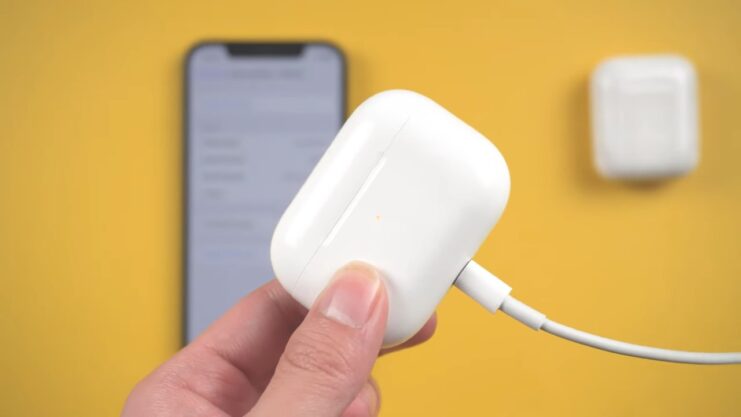
Unstable connection
Unstable connectivity is a common issue faced by users of true wireless earbuds. The lack of wires offers great convenience but also makes the earbuds more susceptible to problems like Bluetooth interference and range limitations.
Bluetooth interference happens when objects or other wireless connections obstruct the Bluetooth connection between your devices. The 2.4GHz frequency is used by Bluetooth to communicate with your device, which is also used by Wi-Fi routers.
As Wi-Fi channels occupy a large portion of the 2.4GHz spectrum, Bluetooth channels get limited space in the spectrum, causing interference when there are many Wi-Fi sources. This results in your AirPods cutting out.
Apart from Bluetooth interference, Bluetooth range also plays an important factor. It is defined by how far away you can move from your device while staying connected. The optimal range is 30-60 ft (10-18 m). If you move out of this range, the connection gets weaker, causing the audio to crackle.
Sensor issues
The AirPods come with a nifty feature called Automatic Ear Detection, which allows them to detect whether they are in your ear or not. By default, this feature is enabled on AirPods.
When you take one of them out of your ear, the audio is automatically paused, and it resumes when you put it back in. Similarly, when you take both of them out of your ears, the audio is paused until you put them back on.
While this feature is designed to prevent you from missing any important audio, it can cause audio cutouts for some users if the detection is not accurate. For instance, if you’re wearing the AirPods but they fail to detect it, this can result in audio disruptions.
Low Battery
As we’ve mentioned, if the battery life of your AirPods is low, you may experience disconnection from the Bluetooth connection, which results in no audio being played through the earbuds. However, the audio will still play on your source device.
Additionally, if the battery life drops below 20% of the total battery life, it may cause them to cut out. It is important to ensure that your AirPods are fully charged to ensure optimal performance.
When fully charged, these can provide up to 5 hours of listening time. Furthermore, the charging case can provide enough power for 4-5 full charges.
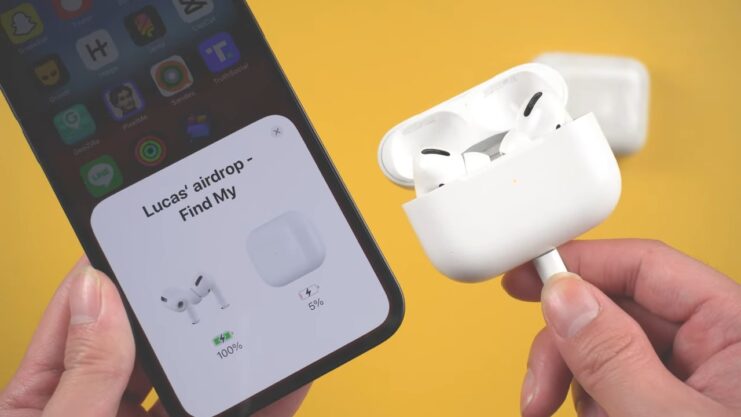
Incompatible firmware version
Apple phones and tablets run on the iOS operating system, which has undergone numerous updates since its debut in 2007. However, as with many new software releases, bugs are common in the early stages of updates. These bugs can cause problems such as sudden cut-offs.
To avoid such issues, it is important to keep both the iOS software and AirPods firmware up to date. This is because bugs present in previous versions have likely been resolved in later updates.
Audio source issues
If you’ve confirmed that your AirPods are working properly but the audio keeps cutting out, it’s possible that the problem lies with the audio source.
One possible cause is having too many apps running on the device that’s playing the audio. This can slow down its performance or interfere with the Bluetooth connection that the AirPods rely on. Alternatively, outdated drivers on the device may need a software update to resolve the issue.
Too many apps running can also lead to low-volume problems. Furthermore, certain audio enhancements in the source device can cause audio cutouts. This may seem counterintuitive, but if the AirPods are unable to handle the added processing load, it can result in intermittent audio.
FAQs

What should I do if my AirPods won’t charge?
You can try the following solutions:
- Make sure the AirPods and case are clean and free from debris or dirt.
- Check if the charging cable is plugged in properly and try using a different cable or adapter.
- Restart your device or reset the AirPods by holding the setup button on the back of the case until the status light flashes amber.
How long do AirPods last before needing to be replaced?
Their battery life can vary depending on usage, but they typically last about 2-3 years before needing to be replaced. However, this may vary depending on how frequently they are used and how well they are maintained.
Can I use AirPods with non-Apple devices?
Yes, you can use them with non-Apple devices that support Bluetooth connectivity. However, some features may not be available on non-Apple devices, such as the ability to use Siri.
How do I turn them off?
To turn off your AirPods, simply put them back in their charging case and close the lid. They will automatically turn off and begin charging.
How do I switch my AirPods between devices?
If your AirPods are connected to multiple devices, you can switch between them by selecting them from the Bluetooth menu on the device you want to use. Alternatively, you can set up Automatic Switching to automatically switch between your devices.
The Bottom Line
I hope you found all this information very helpful and restored the sound in your AirPods. However, if you still face problems with the connectivity, you must get them checked by a professional because there could be a wiring issue within the device.
In extreme cases, you may have to replace them with another set completely. It’s essential to stay updated, be patient, and understand that even the best gadgets require a bit of troubleshooting now and then. Here’s to smoother listening sessions ahead!
Related Posts:
- Why Does My Mic Keep Cutting Out in Windows 10/11? -…
- Why Does My Bluetooth Speaker Keep Beeping? - Silent…
- Apple AirPods Pro 2024 - Still Leading AirPods Family
- AirPods Microphone Not Working - 10 Tips How to Fix It
- 10 Best Motherboard For Core i3 9100F 2024 -…
- PS4 Controller Keeps Disconnecting From PC - Cutting…









